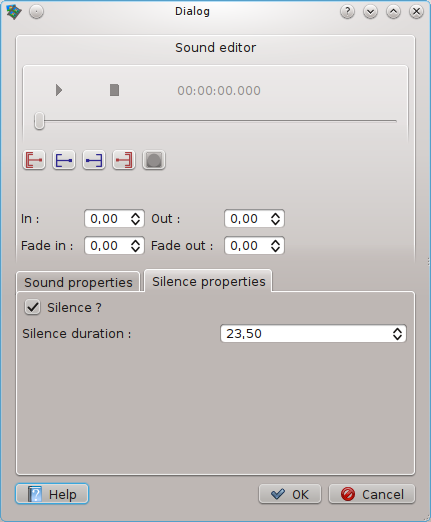Sound editinG in Videoporama
Sound object which are added to editable soundtrack can be edited in the sound editor window.
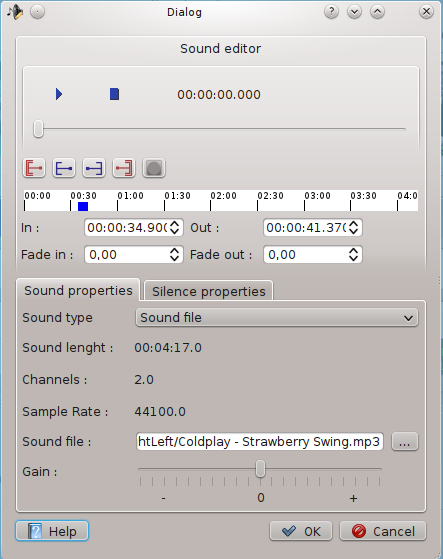
In this dialog window, you can :
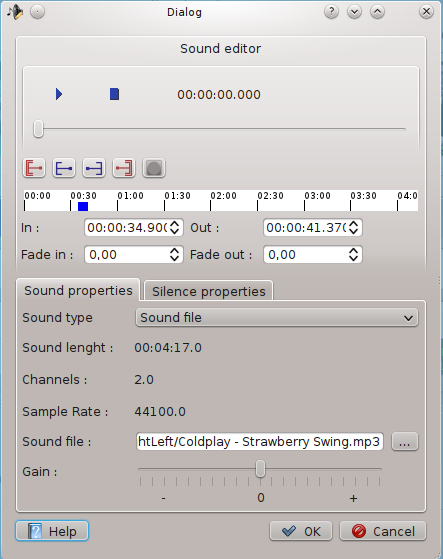
In this dialog window, you can :
- Select an audio file (.wav, .mp3, .ogg, .flac)
- Define the start and end point of audio part
- Add a fade in and fade out time
- Adjust relative output gain (from original sound level)
- Listen the original audio file in the player section.
- Record audio file (to record audio comment for example)
- Define a silence object.
EditinG existing sound file
- Select the sound file by pressing the "..." button. This open the file dialog window to select the wanted file.
- To select the start and end point, start the audio player by pressing the
 button. To select the start point click on
button. To select the start point click on  button and to select the end point, click on
button and to select the end point, click on  button. It's also possible to adjust the start and end point by using the spin boxes.
button. It's also possible to adjust the start and end point by using the spin boxes. - To add fade in and fade out effect to the sound file, just define the fade in and fade out time in the two spin boxes.
- To adjust the sound level, change the gain value. Level 0 means
that the original level is kept. To increase the output level, push the
cursor to the right and to decrease the output level, push the cursor
to the left.
Record audio comment
- To record Sound file, change the sound type combobox to "Record sound" value. Then, define the name and file location by pressing the "..." button.
- When ready, press the
 button to start recording.
button to start recording. - To stop recording, press the
 button.
button. - When the sound is recorded, you can edit it as any other sound file.
Define silence object
- Go to tab "Silence properties".
- Check the "Silence ?" checkbox
- Define the silence duration.